앞의 글에서 화면 전체(SafeArea)를 콜렉션뷰로 설정하고 섹션을 세개로 나누었어요.
이제, 나눠진 섹션에 들어가는 캐로셀의 코드를 작성하고, 화면(TodoCalandarViewController) 에 연결해 봅니다.
1. UICollectionViewDelegateFlowLayout 프로토콜을 채택 : 셀의 크기를 설정
class TodoCalandarViewController: UIViewController, UICollectionViewDelegate, UICollectionViewDataSource, UICollectionViewDelegateFlowLayout {
이 프로토콜을 채택하지 않으면 collectionView(_:layout:sizeForItemAt:) 메서드를 사용할 수 없다.
2. collectionView(_:layout:sizeForItemAt:) 메서드를 구현 : 셀의 크기를 설정
// 셀 크기 설정
func collectionView(_ collectionView: UICollectionView, layout collectionViewLayout: UICollectionViewLayout, sizeForItemAt indexPath: IndexPath) -> CGSize {
return CGSize(width: 350, height: 244)
}
셀의 크기를 CGSize(width: 350, height: 244)로 설정했다.
3. CollectionViewCell에 대한 설정에서 첫 번째 섹션의 testCollectionView를 숨기지 않도록 설정
// 셀 구성
func collectionView(_ collectionView: UICollectionView, cellForItemAt indexPath: IndexPath) -> UICollectionViewCell {
guard let cell = collectionView.dequeueReusableCell(withReuseIdentifier: "CollectionViewCell", for: indexPath) as? CollectionViewCell else {
return UICollectionViewCell()
}
// 첫 번째 섹션의 셀에 대한 설정
if indexPath.section == 0 {
cell.testCollectionView.isHidden = false
} else {
cell.testCollectionView.isHidden = true
}
return cell
}
+ CollectionViewCell 파일 추가 : horizontal 스크롤이 가능한 캐로셀 컬렉션 뷰(testCollectionView) 포함
- CollectionViewCell 클래스는 UICollectionView를 서브뷰로 포함하여 수평 스크롤이 가능한 캐로셀 뷰를 구현하고,
- testCollectionView는 YZCenterFlowLayout을 사용하여 아이템을 캐로셀로 배치 (YZCenterFlowLayout 별도 추가)
- 델리게이트 및 데이터 소스 메서드는 testCollectionView에 아이템 개수, 셀 구성, 셀 크기 등을 설정
import UIKit
import SnapKit
class CollectionViewCell: UICollectionViewCell, UICollectionViewDelegate, UICollectionViewDataSource, UICollectionViewDelegateFlowLayout {
// 상단 캐로셀 컬렉션 뷰 설정
var testCollectionView: UICollectionView = {
let layout = YZCenterFlowLayout()
// 캐로셀 방향 설정
layout.scrollDirection = .horizontal
// 애니매이션 모드 설정
layout.animationMode = YZCenterFlowLayoutAnimation.scale(sideItemScale: 0.6, sideItemAlpha: 0.6, sideItemShift: 0.0)
// 셀 간격 설정
layout.spacingMode = .fixed(spacing: 10)
let collectionView = UICollectionView(frame: .zero, collectionViewLayout: layout)
collectionView.backgroundColor = .systemBackground
collectionView.register(CarouselCell.self, forCellWithReuseIdentifier: "CarouselCell")
return collectionView
}()
// 초기화 메서드
override init(frame: CGRect) {
super.init(frame: frame)
// 뷰의 배경색 (뒤에 있어서 안보임)
backgroundColor = .blue
// 테스트 컬렉션 뷰(파란색)를 현재 뷰의 서브뷰로 추가
addSubview(testCollectionView)
// 테스트 컬렉션 뷰의 제약 조건을 설정: 슈퍼 뷰(cyan 컬러)와 동일한 크기
testCollectionView.snp.makeConstraints { make in
make.edges.equalToSuperview()
}
// 테스트 컬렉션 뷰의 델리게이트, 데이터소스를 현재 클래스로 설정
testCollectionView.delegate = self
testCollectionView.dataSource = self
// 테스트 컬렉션 뷰의 배경색을 청록색(cyan)으로 설정
testCollectionView.backgroundColor = .cyan
}
// 코드 기반 초기화 메서드
required init?(coder: NSCoder) {
fatalError("init(coder:) has not been implemented")
}
// label의 text를 설정하고 testCollectionView의 데이터를 다시 로드
func configure(with text: String) {
// Label을 실제 셀에 추가
addSubview(label)
label.snp.makeConstraints { make in
make.center.equalToSuperview()
}
label.text = text
testCollectionView.reloadData()
}
//레이블 설정
private let label: UILabel = {
let label = UILabel()
label.textColor = .white // 텍스트 색상을 흰색으로 설정
label.font = .systemFont(ofSize: 18, weight: .bold)
return label
}()
// 콜렉션뷰에 10개의 셀을 선언
func collectionView(_ collectionView: UICollectionView, numberOfItemsInSection section: Int) -> Int {
return 10 // 아이템 개수
}
// 셀 구성
func collectionView(_ collectionView: UICollectionView, cellForItemAt indexPath: IndexPath) -> UICollectionViewCell {
let cell = collectionView.dequeueReusableCell(withReuseIdentifier: "CarouselCell", for: indexPath)
// 셀에 대한 설정
cell.backgroundColor = .blue
return cell
}
// 셀 크기 설정
func collectionView(_ collectionView: UICollectionView, layout collectionViewLayout: UICollectionViewLayout, sizeForItemAt indexPath: IndexPath) -> CGSize {
return CGSize(width: 194, height: 244)
}
}
// CarouselCell 클래스 정의 (필요에 따라 정의)
class CarouselCell: UICollectionViewCell {
override init(frame: CGRect) {
super.init(frame: frame)
setupView()
}
required init?(coder: NSCoder) {
fatalError("init(coder:) has not been implemented")
}
private func setupView() {
// 내부 셀에 대한 추가 설정이 필요한 경우 여기에 작성
}
}

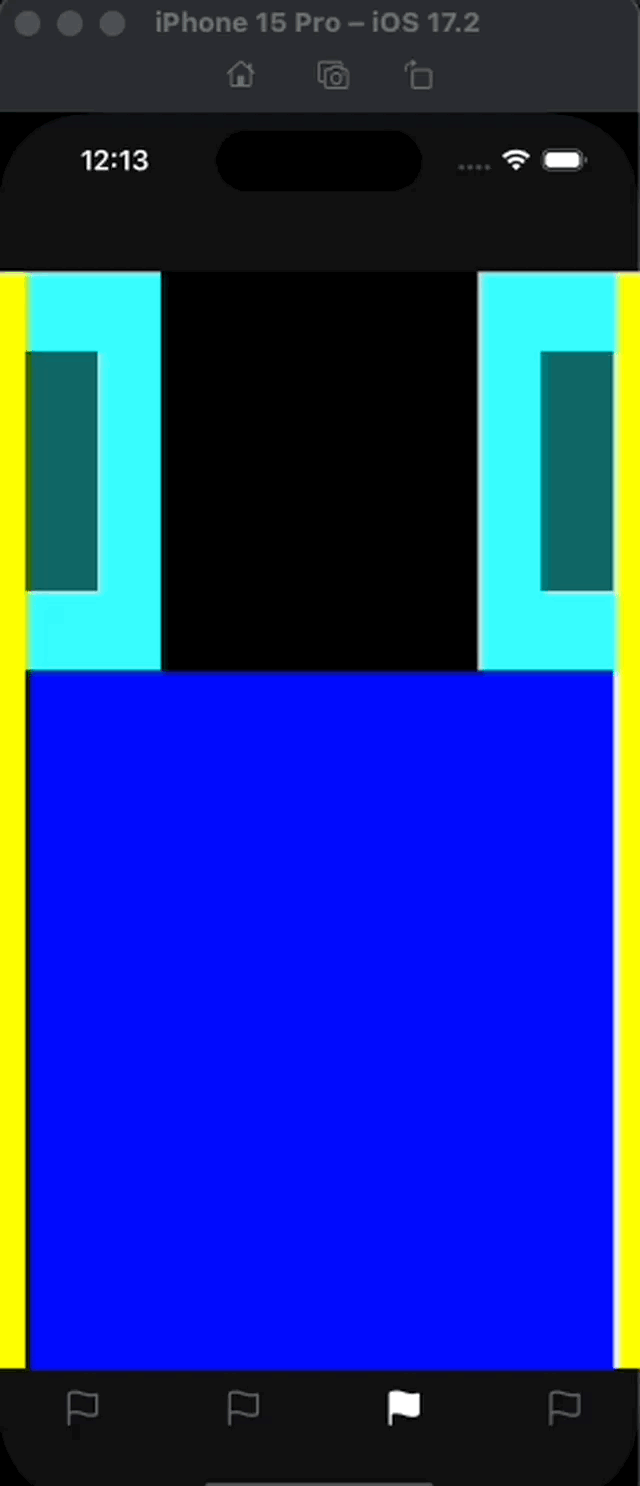
수정한 TodoCalandarViewController 전체
import UIKit
import SnapKit
class TodoCalandarViewController: UIViewController, UICollectionViewDelegate, UICollectionViewDataSource, UICollectionViewDelegateFlowLayout {
// 콜렉션뷰 선언 (지연 초기화 사용)
lazy var collectionView: UICollectionView = {
let layout = UICollectionViewFlowLayout()
layout.scrollDirection = .vertical // 스크롤 방향을 수직으로 설정
let cv = UICollectionView(frame: .zero, collectionViewLayout: layout)
cv.backgroundColor = .yellow // 콜렉션뷰 배경색을 노란색으로 설정
return cv
}()
override func viewDidLoad() {
super.viewDidLoad()
configureBackground() // 배경 설정 메서드 호출
configureFloatingButton() // 플로팅 버튼 설정 메서드 호출
setup() // 콜렉션뷰 설정 메서드 호출
// 셀 등록
collectionView.register(CollectionViewCell.self, forCellWithReuseIdentifier: "CollectionViewCell")
// 델리게이트 및 데이터 소스 설정
collectionView.delegate = self
collectionView.dataSource = self
}
// 콜렉션뷰 설정
func setup() {
view.addSubview(collectionView) // 콜렉션뷰를 서브뷰로 추가
// SnapKit을 사용하여 콜렉션뷰의 제약 조건 설정
collectionView.snp.makeConstraints {
$0.edges.equalTo(self.view.safeAreaLayoutGuide) // 콜렉션뷰를 안전 영역에 맞춤
}
}
// 콜렉션뷰에 3개의 섹션을 선언
func numberOfSections(in collectionView: UICollectionView) -> Int {
return 3
}
// 각 섹션에 한 개의 셀 넣어주기
func collectionView(_ collectionView: UICollectionView, numberOfItemsInSection section: Int) -> Int {
return 1
}
// 셀 구성
func collectionView(_ collectionView: UICollectionView, cellForItemAt indexPath: IndexPath) -> UICollectionViewCell {
guard let cell = collectionView.dequeueReusableCell(withReuseIdentifier: "CollectionViewCell", for: indexPath) as? CollectionViewCell else {
return UICollectionViewCell()
}
// 첫 번째 섹션의 셀에 대한 설정
if indexPath.section == 0 {
cell.testCollectionView.isHidden = false
} else {
cell.testCollectionView.isHidden = true
}
return cell
}
// 셀 크기 설정
func collectionView(_ collectionView: UICollectionView, layout collectionViewLayout: UICollectionViewLayout, sizeForItemAt indexPath: IndexPath) -> CGSize {
return CGSize(width: 360, height: 244)
}
}
'iOS 앱 개발자 프로젝트' 카테고리의 다른 글
| [iOS] UICollectionView 내의 Carousel UI 수정하기 (2) (0) | 2024.06.03 |
|---|---|
| [iOS] UICollectionView 내의 Carousel UI 수정하기 (1) (0) | 2024.06.03 |
| [iOS] UICollectionView에서 Section 나누기 (0) | 2024.06.02 |
| [iOS] WWW : 단어로 연결된 세계 (0) | 2024.05.30 |
| [iOS] Rest API (0) | 2024.05.01 |



